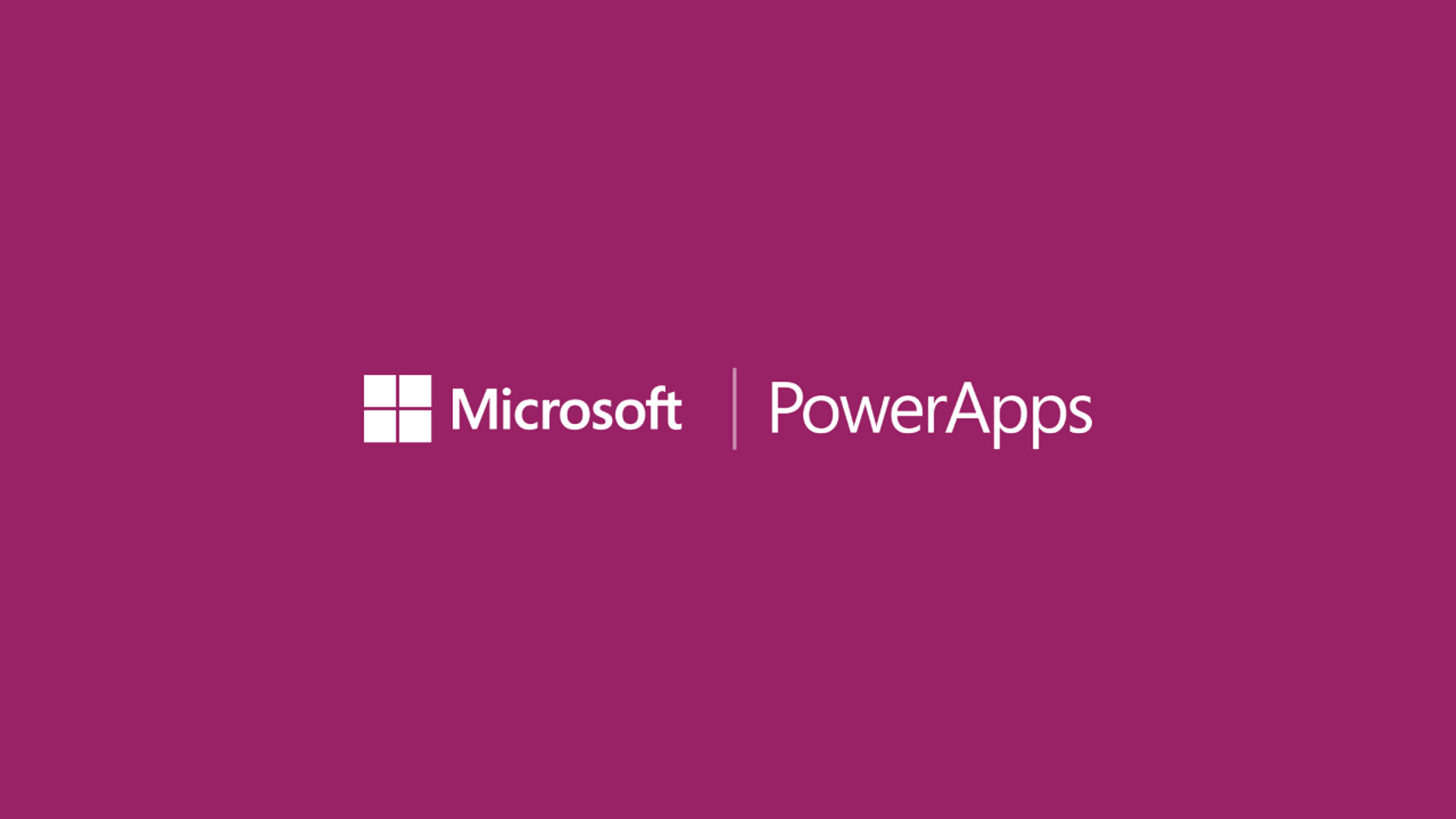
Introduction to PowerApps
Microsoft is intent on making application development accessible for non-programmers. It’s a daunting and usually thankless challenge, but they continue to fight the good fight.
Microsoft’s goal is to allow any business user to connect to the data they care about, add business rules, and spin up a usable application in hours instead of weeks. This sounds ideal – it eliminates the slow and expensive process of product development. By empowering users to scratch their own itches, Microsoft seeks to democratize computing and enable truly rapid, agile development.
Microsoft has made inroads and earned millions of fans who built pseudo-“applications” using Excel, Access, InfoPath, and legacy tools like SharePoint Designer. Now they’re innovating with a variety of app dev platforms like Project Siena, GigJam, AppStudio, and Flow.
The new breed of tools is more narrowly focused, which some decry as limiting. As craftsmen, we need to focus on using the right instrument for each job. There’s no such thing as a “silver bullet”, so they’re concentrating on doing a few things well with each tool.
With that mindset, Microsoft has introduced a promising tool for building Windows and mobile apps: PowerApps.
PowerApps Overview
PowerApps is (are?) an Office 365 product for power users now available in preview. It can be accessed on the web at (https://powerapps.microsoft.com/en-us/),</a> via a Windows Store application, or an iOS application. It allows users to rapidly create applications for multiple form factors, which are discoverable within the app.
As soon as you open PowerApps, you’re presented with options to either open pre-built, curated apps or create your own based on templates. The first few options you’ll see will be Dynamics CRM, OneDrive, Salesforce, and SharePoint Online templates.
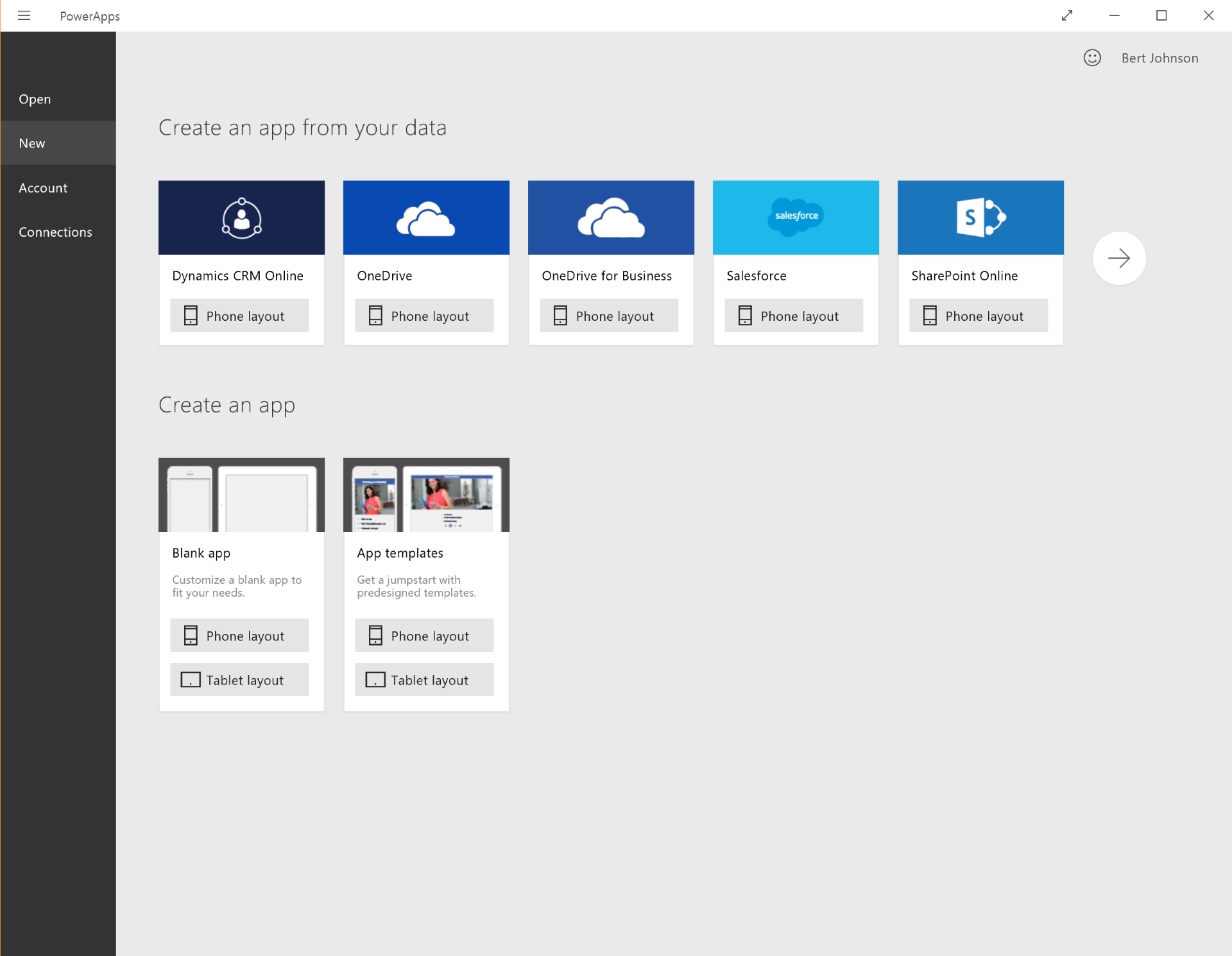
The first step is authenticating and connecting to one or more data sources. Once you’ve added a data source, you can insert screens, controls, multimedia, and actions. PowerApps wires up the browsing and detail pages for digging into your data.
For example, if working with SharePoint list data, PowerApps will provide a paginated interface for browsing data, as well as a search tool and links to add items at the top. Clicking a list item will take you to a details page, all pre-developed for you. This saves time and streamlines the most common tasks in building CRUD (create, read, update, delete) applications.
Microsoft provides a few sample PowerApps you can start with. These can be edited, which makes it easy to learn patterns and practices. The “Budget Tracker” app demonstrates how to store data, apply calculations, and build basic reports. It’s not quite Power BI, but these types of simple tools can replace custom line-of-business apps.
![]()
Business rules and workflows can be built using Logic Flows. When you’ve built and tested an app, you have the option of sharing it with your colleagues. Basic permissions allow you to specify who can use, share, and edit the application.
You’re not going to build sexy, powerful applications with PowerApps, but it will allow you to replace legacy Excel and Access “apps”. It’s a capable tool that will continue to evolve, similar to Project Siena, GigJam, AppStudio, and Flow. It’s nice to see Microsoft provide for the entire spectrum of users instead of expecting everyone to pick up Visual Studio.
